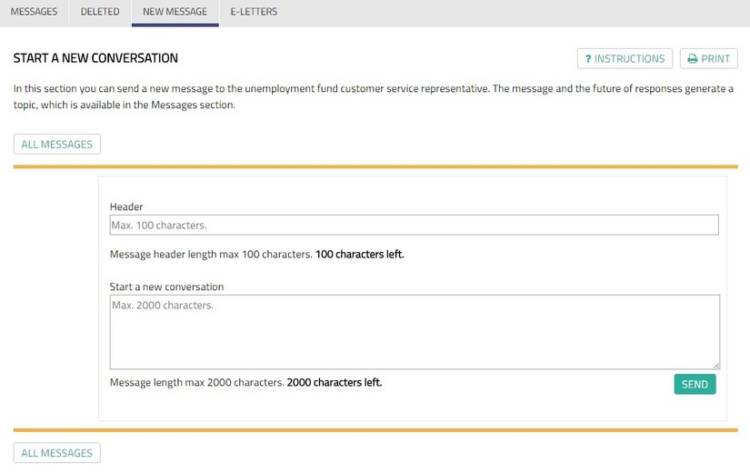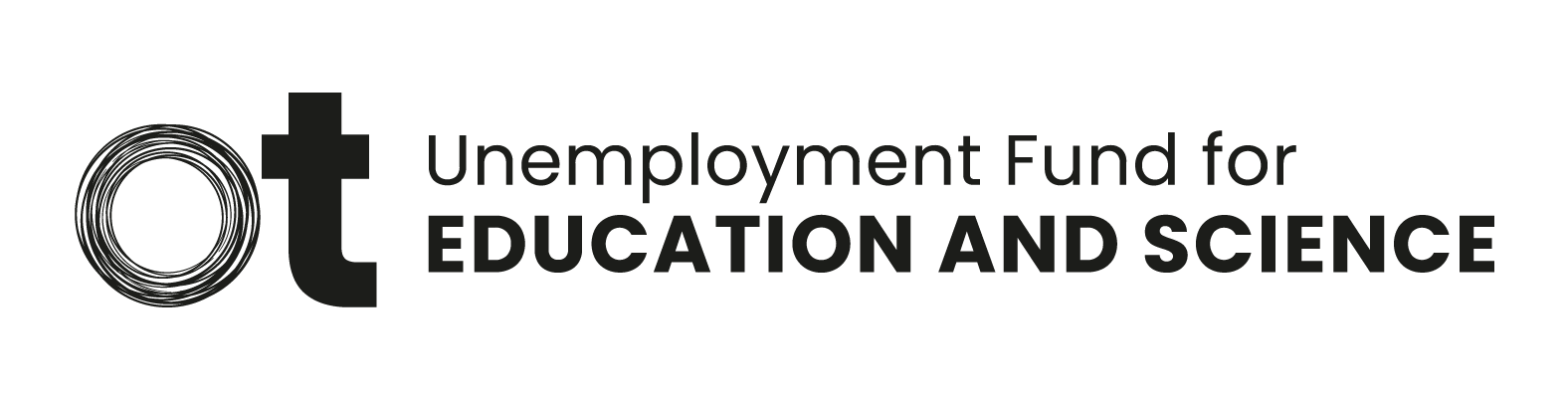Instructions for Openetti
Openetti is online service of Unemployment Fund for Education and Science, where you can send applications and attachments via a secure connection.
Login
Login to Openetti is done with the help of Suomi.fi-identification. You are able to log into Openetti by using your bank identifiers, citizen certificate (an ID card) or mobile certificate.
For more information: Public Service Info(opens in new window, you move to another service). If you have any problems in login, please contact Public Service Info(opens in new window, you move to another service).
If you are a new member of the fund and you are not able to log into Openetti, please send us a message: asiakaspalvelu@opetusjatiede.fi. Inform your name and date of birth in your message.
If you are not able to use Suomi.fi-identification and log into Openetti, you can send your application by post or you can bring it to our mail box.
Front page
You can submit the first application for various types of benefits and the subsequent follow-up applications, including attachments, to the unemployment fund electronically. You can also download the Mobility allowance application form here on frontpage.
You can fill in and submit your application on the front page of Openetti. The system will automatically identify the required form type (first or follow-up application). For instructions on filling in the daily information, i.e. the calendar section of the application, see Apply for allowance.
On the front page, you can see when you last used the service and view a summary of your recent transactions, news, recent messages and topical links. If you have received allowance decisions, we will notify you on the front page. You can also go to read all your messages and send us a message directly from the ‘Write new message’ section on the front page.
Apply for benefit
You can submit the first application for various types of benefits and the subsequent follow-up applications, including attachments, to the unemployment fund electronically.
You can fill in and submit your application on the front page of Openetti. The system will automatically identify the required form type (first or follow-up application). For instructions on filling in the daily information, i.e. the calendar section of the application, see Application period information.
The allowance is always applied for retroactively, i.e. for time passed. An application for a future period cannot be submitted for processing. However, you can apply for job alternation compensation before your leave begins, but the application cannot be processed until after the start of the leave.
Please note that the forms also include required fields, and the programme will notify you of any missing information in a message appearing on the page. An incomplete application cannot be submitted.
You can fill in your earnings-related allowance application on Openetti’s front page under Apply for earnings-related allowance. The programme will automatically identify the required form type. If you are a new applicant or more than six months have passed since your last payment date, the form that appears for completion will be more extensive. In this case, a page mapping your initial situation will open first, and the next page with tabs will appear when you have replied and press continue.
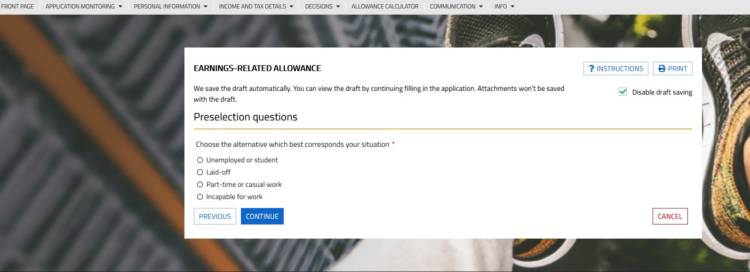
Reply to each point accurately. The programme will automatically save drafts as you progress on the application page. This allows you to easily return to filling in the application later. If you do not fill in the application completely at once, the information will be stored for 30 days in the system.
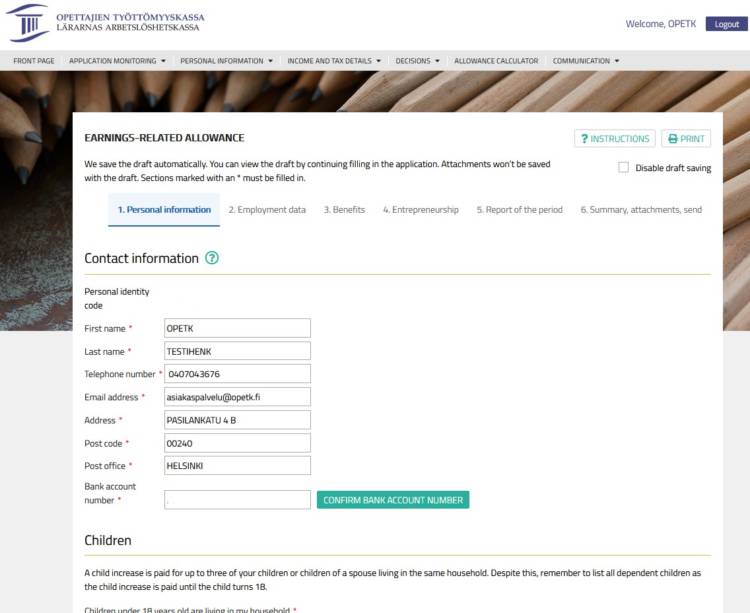
If you have been paid earnings-related allowance recently, a more limited form will open in the programme. If you have been completely unemployed and your situation has not changed compared to the previous application period, you can submit the application as is, as long as you reply to the payment date of wages section. If you have more than one payment date of wages in the application period, press add date to add another payment date. The application is submitted by pressing Sign and accept.
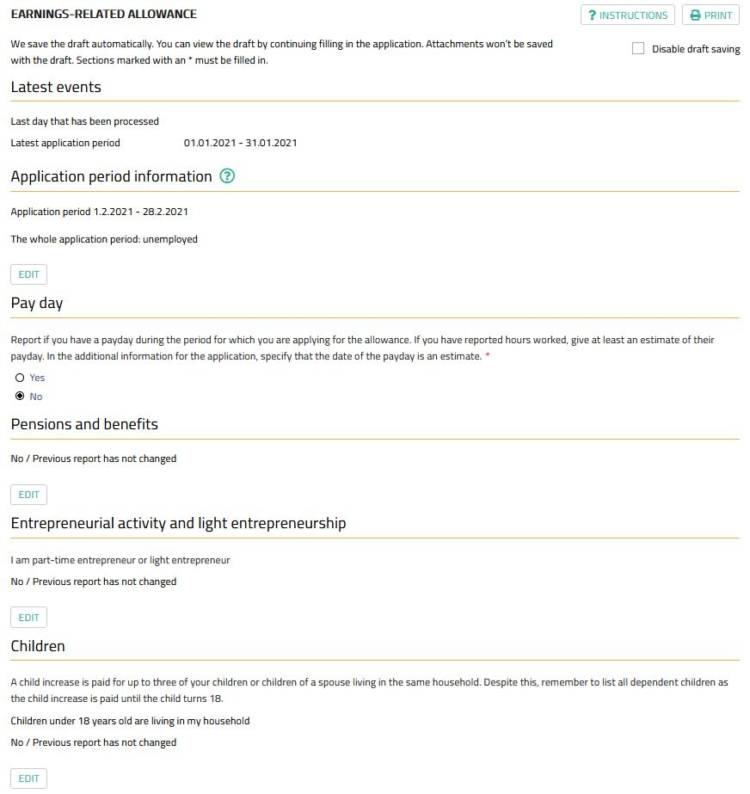
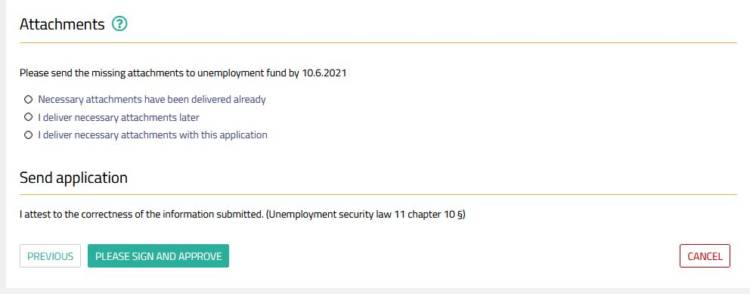
If you receive a form identifier (such as archive id: 123456) when submitting the form, your application was sent successfully to the system. This also applies to individual electronic attachments that you have sent using the ‘Send attachments’ function.
You can access the calendar section of the application period by clicking the Edit button in the upper-right corner of Information for the application period. You can first select your application period. You can fill in one application for up to a period of three months.
The first time you apply for an allowance and you have become unemployed from full-time employment or you become unemployed after, for example, family leave and you are unemployed during your application period, you can complete your application for two full calendar weeks (Monday–Sunday). Later, the application is always completed either for a period of four full calendar weeks, for a month or for a calendar month. You can submit an application for a shorter period if, for example, you start full-time work that continues for more than two weeks or take a family leave in the middle of the application period. If you fill in an application for a period shorter than the normal application period of four calendar weeks or a month, the programme will ask for the reason for a deviating application period.
In Information for the application period, you should select the appropriate option for your situation from the menu. In the case of a follow-up application, the programme will show the status of the previous application by default. You can change the option using the Edit button. First, you have to select what your main activity has been during the application period. In addition to this, you can select several other options for the application period. If you have been working, the different employers must be specified.
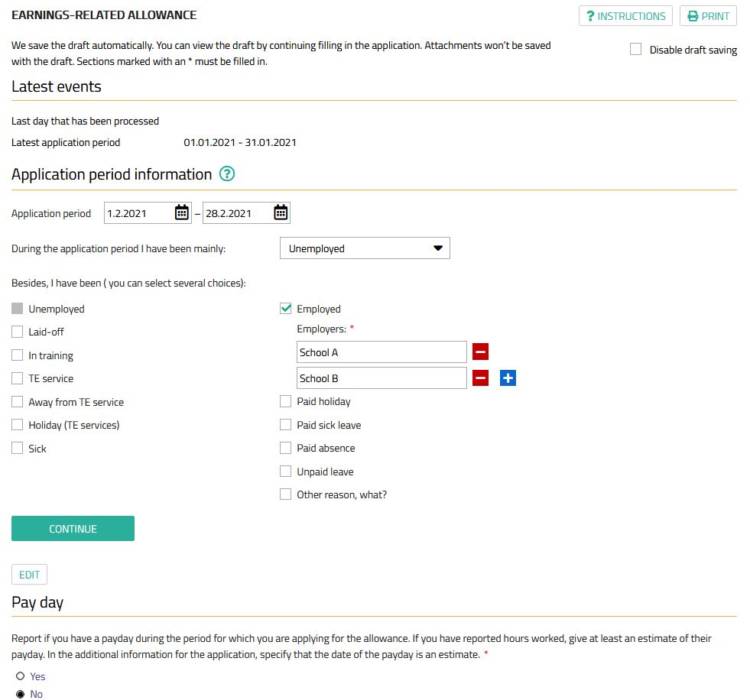
The options available are:
- Unemployed: Select ‘Unemployed’ also for weekends, if you have been fully unemployed.
- Laid off: If you have been laid off with a shortened working day or week, fill in the full calendar week in the calendar section of the application, even if your application rhythm is a calendar month and the last day of the month is, for example, Wednesday. In other words, you should fill in the application up to Sunday. For example, if you are applying for an allowance for the period 1–30 September and 30 September is a Wednesday, fill in the application up to Sunday 4 October.
- In training: Select ‘In training’ if you have participated in an employment promotion measure (independent study, labour market training). If you are a part-time student and the TE Office considers you eligible for an allowance, you should not enter your study days on the application.
- TE service: Select ‘TE service’ If you have been in a work trial, for example.
- Away from TE service
- Holiday (TE services)
- Sick: Select ‘Sick’ if you have been sick or in hospital for a long period and have received or applied for a sickness allowance or some other benefit based on disability from Kela. If you have been sick but the employer for your part-time work has paid you wages for the day in question, select ‘Employed’ and fill in the working hours. Individual sick days are not reported; if you have been sick, select ‘Unemployed’ for that day.
- Employed: Select ’Employed’ if you have been in occasional or part-time work. If you have not worked during the day in question, you must choose one of the other options for this day, for example “unemployed”. It is not possible to mark 00:00 as your work hours.
- Paid holiday: Please note that if you work part-time and are on paid leave, please indicate ‘Employed’ and the number of hours your holiday pay is paid for.
- Paid sick leave
- Paid absence
- Unpaid leave: Choose this option if you have been on unpaid leave from your work.
Filling in the calendar section
After you have selected the options for the application period, press continue to open the calendar section of the application form for filling in. The appearance of the calendar section will adapt to the options in the previous section. Enter the information accurately for each day. For example, if you have selected that you have been employed by two different employers, in training and unemployed during the application period, you can select one of these per day. The application form must contain either the hours worked or one of the other options selected above in green. Press continue to save the entries in the calendar section, and you can complete the application by filling in the next section from the payment date of wages.
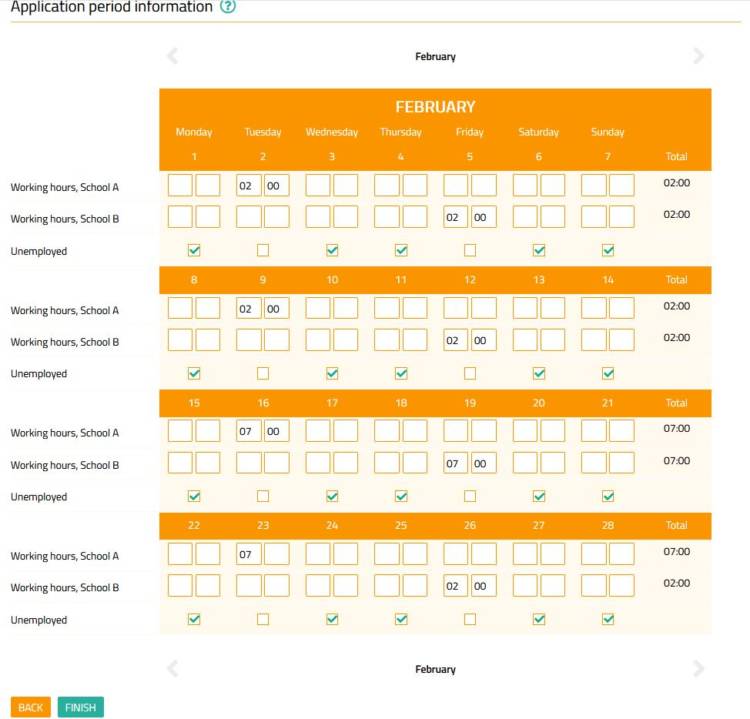
If you have forgotten to press finish at this point, the application cannot be submitted.
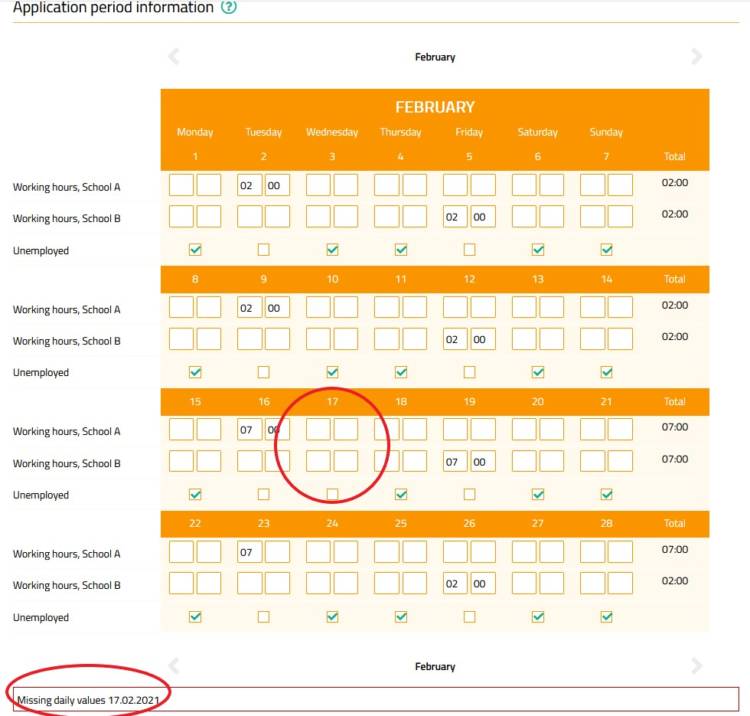
Enter your working hours in the Working hours column if you have been in occasional or part-time work. If you have selected ‘Unemployed’, you should not enter any hours in the column. If you select the option ‘In an employment promotion measure’ or ‘In training’, do not enter the respective hours in the column.
Please note the following when entering working hours:
- If you are paid for a 45-minute working hour according to one hour, enter 01 in the column. Correspondingly, if your working hour is 75 minutes, enter 01 40. The greatest figure you can enter in the hours field is 24, and, in the minutes field, 59. If your reported hours differ from the hours you are paid according to your pay slip, please submit a separate account of your working hours with the Messages function (e.g. if you have entered 40 min on the application but your pay slip specifies 0.67 h).
- If your pay in the education sector is paid as a monthly salary on the basis of a fixed weekly working hours amount, enter these weekly working hours on the line given for Sunday, and for the rest of the days, you can select ‘Unemployed*. However, you can enter no more than 24 hours, so if your weekly working hours exceed this, enter the hours separately for each day or divide the hours between Saturday and Sunday. If, for example, you have worked as a substitute teacher in addition to your monthly-paid employment, please indicate these hours in the application for the days on which the work was performed.
You can also submit application for job alternation compensation, mobility allowance or change security allowance.
Mobility allowance
Mobility allowance cannot be applied for directly using a form completed through Openetti. Download the Mobility allowance application form on your own computer from the “Forms” -section(opens in new window) of ouf website. Save the completed form and send it to your unemployment fund using the ‘Application attachments’ function, below. You will need a PDF reader, such as the free Acrobat Reader, to complete the form.
Job alternation compensation
Use the Application for job alternation compensation function to submit a compensation application when you start a job alternation leave. See Job alternation compensation.
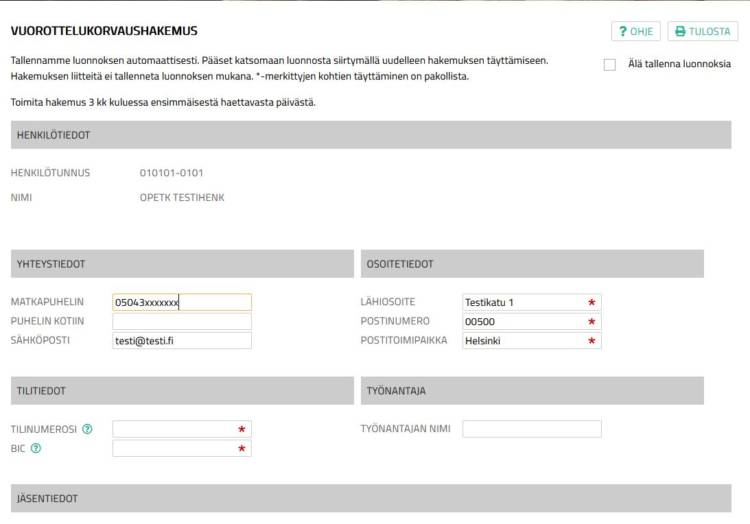
Use the Change notification for job alternation compensation to inform us of changes during your job alternation leave, such as occasional or part-time employment, sickness allowance or the interruption or extension of your job alternation leave. The length of job alternation compensation is from at least 100 to 180 calendar days.
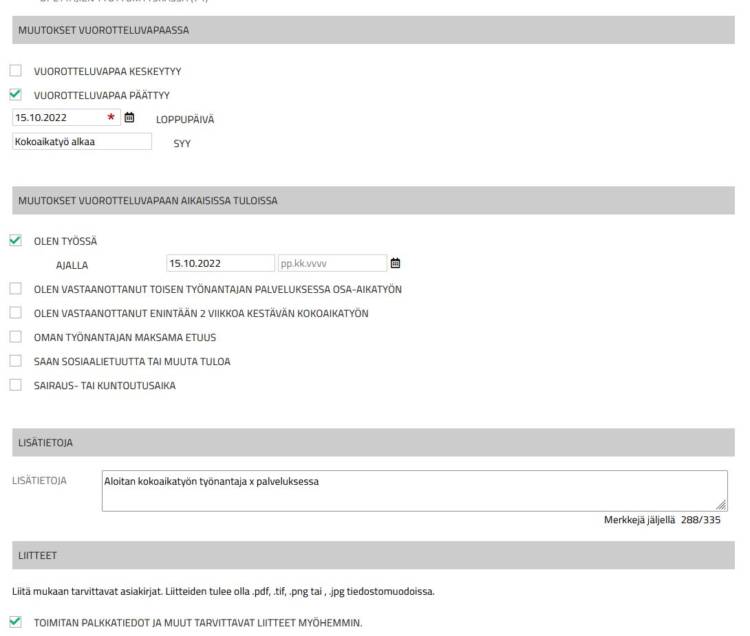
Change security allowance
The change security allowance is applied for through Openetti, such as earnings-related allowance and job alternation compensation. No separate attachments are required for the application
The application often requires attachments to determine the right to an allowance. You can send attachments appended to your application or separately under Send attachments. You can provide additional information about an attachment in the accompanying text.
The files you submit must be in .pdf, .jpg, .jpeg, .png, .gif or .tiff format. The maximum size of the file attachments is 10 MB, which cannot be exceeded. You should also check the settings of your scanner. You do not need to use photograph quality resolution or colours for scanning documents. We recommend that you select black-and-white document or text as the source material for scanning. If you scan the source material using the black-and-white option ‘text’, this will reduce the file size and allow you to add more attachments to your application. You can also scan several pages into one document.
You can add a maximum of ten (10) attachments to each application.
Attach files as follows:
- Click the button “Attach a file”
- Choose the file type in the dropdown menu
- Click the button “Select a file”. Retrieve the file from a directory on your computer
- You can add another attachment by clicking “Attach a file again”.
If you need to attach more than ten files, you can send the required additional attachments in the section ‘Application attachments’. One service transaction can contain ten attachments.
Check the sections Applying for an earnings-related allowance(you move to another service) and Applying for job alternation compensation and payments(you move to another service) to see which attachments are required for your application. You do not need to resend attachments you have already submitted to the Teachers’ Unemployment Fund.
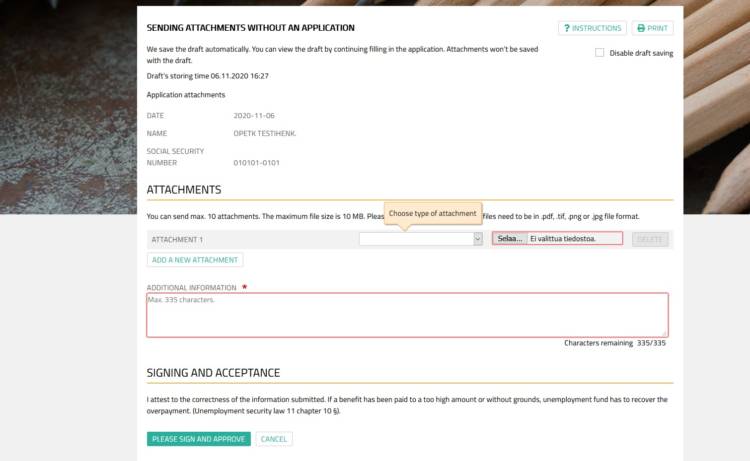
Application monitoring
In this section you will see the processing phase of your application, which can be either arrived, waiting for additional information, completed or archived.
In addition, you can see the applications and attachments that you have submitted through Openetti (from 26 April 2018) as images. Paper applications are not displayed in this service. Applications are displayed in the service for 12 months from their arrival (but starting from 26 April 2018).
If your application is waiting for additional information but you cannot see the actual request for additional information, you have logged into Openetti between the time that the request for additional information was created and the time that the letter was sent.
Requests for additional information are made by a postal or electronic letter. Postal letters are also available in the electronic letters of the Openetti Communications section after the letter is sent. If you have selected email reminders in the Contact information tab of the ‘Personal information’ section of Openetti, you will receive an email message that you have a letter in the service. The message will be sent after the letter is sent to the email address you entered in your contact information. The letter requesting additional information is usually sent from the fund on the next business day after the request for additional information was created.
If you select electronic letters in the Contact information tab of the ‘Personal information’ section, you will only receive letters from the unemployment fund in Openetti.
Your will receive your earnings-related allowance decisions in Openetti. If a decision has not been read within 7 days, the decision will be mailed to your home. Decisions and letters on job alternation leave and the recovery of payments will always be mailed to your home.
If your application is waiting for additional information but you cannot see the actual request for additional information in the service even on the next day, it may be due to two reasons:
1. You have submitted your application without attachments and indicated on the application that you would send them separately.
If you have noted in your online application that you will send the application attachments later either by post or separately using the ‘Send attachments’ function in Openetti, your application will remain pending until you send the attachments. A request for additional information has therefore not been made. Submit the attachments that you have specified in your application.
2. Your application is waiting for additional information that will not be requested from you.
The processing of your application is waiting for additional information that we have requested directly e.g. from another authority or your employer. This may refer to, for example, information from the time of your membership in a previous unemployment fund (if you have reported that you have previously been a member of another unemployment fund on your application). We may also be checking information on an attached document regarding your employment from your employer.
Personal information
Please check your contact details and make any changes required in the section Contact information. You should especially check that your postal address, telephone number and email address are up to date. It is advisable to update your personal information the first time you use the service and remember to update any changes later.
Communication
Do you want to reduce the amount of paper mail? Do you want to be informed when we have responded to your Openetti message? In this section, you can select the option of being notified of new messages by email and the option of receiving letters, such as requests for additional information, only via the online Openetti service.
If you have selected both options, any letters we send to you can only be viewed in Openetti and you will be notified of new letters by email.
If you want a text message about the benefit payment date, select Notification of payment by SMS. In this case, the payment notification will only be sent to you by SMS, and no separate payment notification will be sent to you by post.
Account information
Check that your bank account number is correct and update it in IBAN format without spaces, if necessary.
Tax information
Tax information shows your withholding tax rate with the unemployment fund.
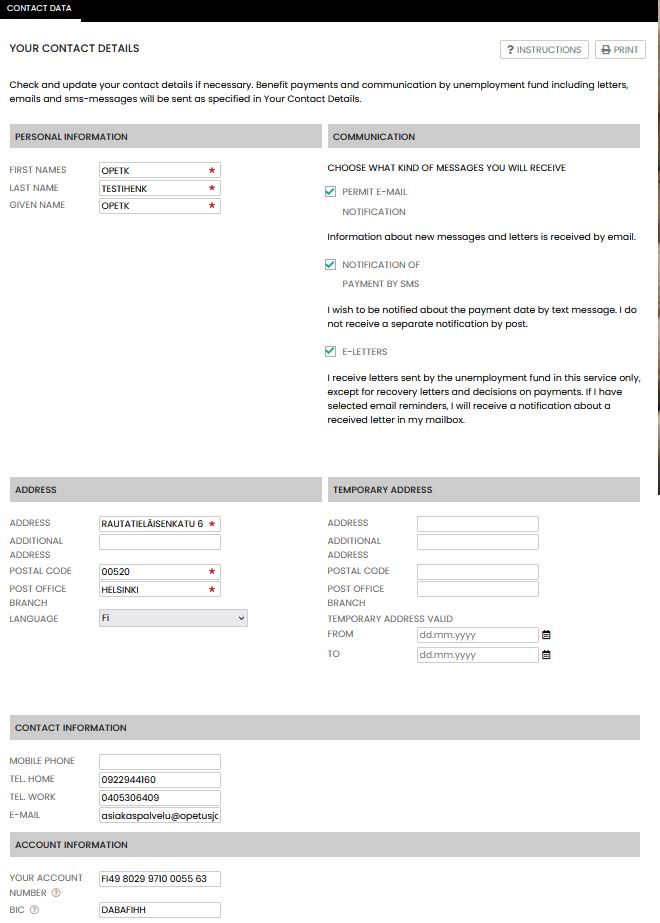
Income and tax details
Salaries
You can view the earnings payment reports received by the fund from the Incomes Register here. Please note that income information will not be activated until you submit your application. By pressing the payment date, you can open the details of the earnings payment report. Employers have reported information on wages paid to the Incomes Register since the beginning of 2019.
Absences
The employer also reports unpaid absences to the Incomes Register. However, reporting absence information to the Incomes Register is voluntary. Always indicate in your application if you have unpaid absences.
Tax details
‘Tax details’ shows your withholding tax rate with the unemployment fund. Please note that the withholding tax rate calculated for wages is increased for the payment of earnings-related allowance and job alternation compensation. The minimum withholding rate is 25%. If you wish, you can obtain a revised tax card that has been calculated for benefits. The withholding tax rate calculated for benefits will not be increased.
Benefits paid shows you the payment history for the benefits we have paid. In the Corrections section, you can see if corrections have been retrospectively made in the processing of your allowance, e.g. recovery of payments or additional payments.
Decisions displays the decisions we have issued. If a decision has not been read within 7 (seven) days, we will also send it to you by mail.
Days paid shows the accumulation of days of earnings-related allowance in the maximum payment period calculator.
Statements lists the labour policy statements issued by the Employment and Economic Development Office.
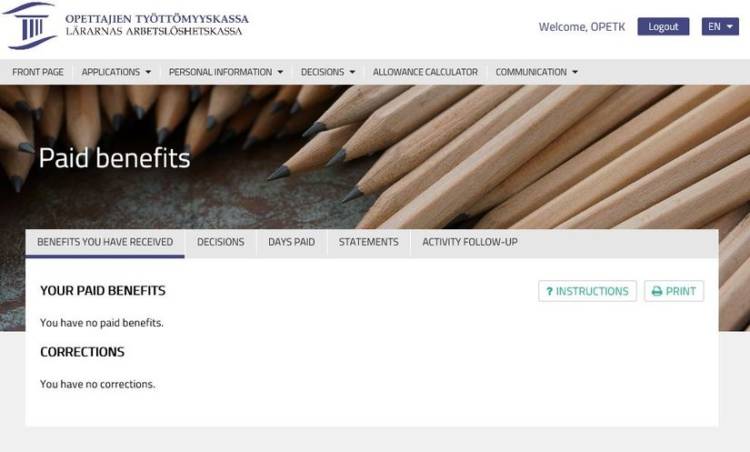
You can use the allowance calculator to calculate an approximate estimate of your expected allowance. The unemployment fund will determine the exact amount and issue a decision regarding your allowance after processing your application.
Perustiedot
Basic information
Your average gross salary is entered in the ‘Monthly salary’ field. The salary is taken into account for the determination of your earnings-related allowance for a period of at least 26 weeks (6 months). More information: Amount of earnings-related allowance
Increases
Select ‘Increased earnings-related component’, if you qualify for the increased component on the basis of your participation in an employment promotion measure. Preconditions for the increased component: Amount of earnings-related allowance, Employment promotion measures
Children
Enter the number of children in your care that are under the age of 18 years.
Deductions
In the ‘Earnings from part-time work’ field, enter the gross amount of earned income during your earnings-related allowance application period if you are working part-time, your daily working hours have been reduced due to a layoff, you are in full-time employment lasting no more than two weeks, or you are engaged in part-time business activities.
More information: Adjusted earnings-related allowance(you move to another service)
In the ‘Social benefits’ field, enter the amount of benefit you receive during the application period if the benefit reduces the allowance. Information on benefits that reduce the amount of an earnings-related allowance: Reduced allowance(you move to another service).
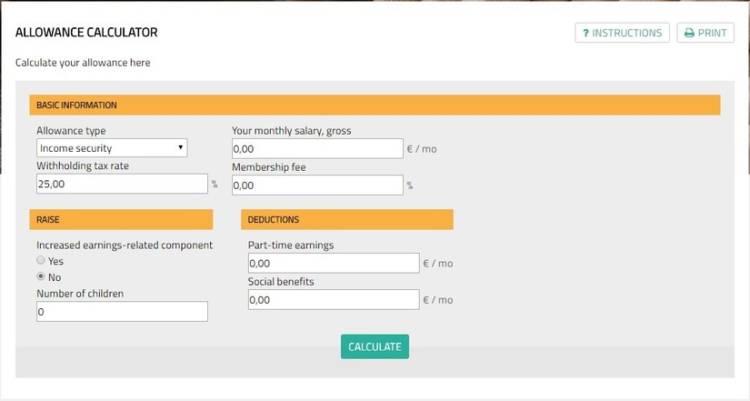
You can write a message to the unemployment fund on the front page of Openetti or in the ‘Messages’ section. Note that the maximum length of a message is 2,000 characters. Spaces and line breaks also count as characters. The unemployment fund responds to messages sent through Openetti in three working days.
You can find the electronic letters sent by the unemployment fund, such as requests for additional information, in the Electronic letters section. If you have chosen the option to only receive letters through the online Openetti service in the Personal information(you move to another service) section, the letters will not be sent to you by post.