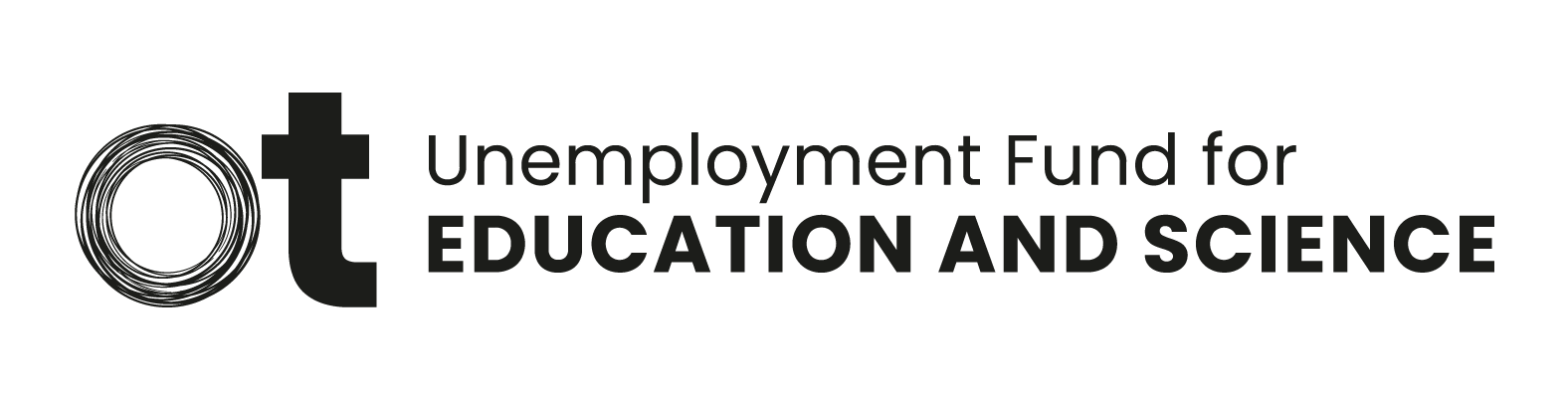Submitting the right supporting documents with your application?
Submitting supporting documents to the application for earnings-related unemployment allowance may cause headaches from time to time. You have all the necessary documents at home, but how to get them delivered quickly to the fund?
Since we have moved to the digital age, documents should also be submitted electronically, preferably in our online service (Openetti). When delivered via Openetti, the document is sent directly to our unemployment security expert.
How do I submit documents electronically?
We frequently receive questions about how paper documents should be submitted in the electronic system. For example, should the document be scanned, or is a photo taken with a mobile phone camera sufficient?
There is no single correct answer to this question. The basic principle is that the text and numbers of a document in electronic format must be fully readable. If we cannot read a document, we may have to request that you submit it again, which will likely slow down the processing of your application. For this reason, it is worth putting in some time to ensure the quality of your digital documents. The best and highest quality way to convert a document into electronic format is with a scanner. However, if this is not an option for one reason or another, the document can also be digitised with a modern mobile phone camera. In this case, a better option than a normal photo is to use your phone as a scanner. This way the phone’s camera captures the document in high quality. A normal photo can also be an option if necessary, as long as you ensure good photography practice. See below for instructions on how to use these two options on your mobile phone
How do I scan a document with my phone?
When you use certain apps for photographing documents, your phone can sharpen the image correctly to make the document as readable as possible. Here are two methods for scanning a document with high quality on your phone.
In Android phones, you should install the Google Drive app, which you can easily and free find in the app store. In the app, press the Add button (+ sign) in the lower right corner and select Scan. The app may ask for your consent to use your phone’s camera, which you should give in order to proceed. Try to take the photo with the camera directly over the document as much as possible, and when ready, press the shutter button.
In iOS phones (iPhone), you don’t necessarily need to install new apps on your phone. To scan, open the Notes app and create a new note from the button in the bottom right corner. A text box will appear for notes, with a camera icon under it. From the menu that appears from pressing the camera icon, you can select Scan documents. By pressing the shutter button, the image will appear in the notes section of your phone. When you press the photo, you can use the Share button in the top right corner to select where you want to share, move or save the photo, such as to your own email.
When taking photos, always make sure that there is sufficient lighting and, if necessary, use the flash light of your phone to ensure that the photo is successful!
How do I take a photo of a document?
When taking a standard photo of the documents to be sent, make sure that the photo is readable in all respects. Readability depends on both how the photo was taken and how the image is saved. Special care is needed if the text size of the document is small. If you can’t read the texts and numbers yourself, the unemployment security expert who received the photo is unlikely to be able to do so either. Before taking a photo of a document, make sure that the settings for saving the image are correct. The resolution must be sufficient, in other words there must be enough pixels in the image. In modern phone cameras, this is often already
set up correctly by default, unless you have adjusted the resolution yourself to a lower level. The photo should be saved in JPEG format, which is also the default in many mobile cameras. On iPhone phones, on the other hand, the default format may be HEIC, in which case you need to change the format to JPEG. On some cameras, the quality of the JPEG image is also selectable, with higher quality taking up more storage space. If there are several resolution and quality settings to choose from, the easiest way to find the right settings for readability is often by taking a few test photos. However, you shouldn’t increase the file size unnecessarily to ensure that the photo can still be submitted.
There are some important principles to keep in mind when taking photos. First of all, the lighting must be sufficient for the photo to be successful. When shooting in low light, the picture is not only darker but also blurry, as the camera does not work as well with low light as it does in brighter conditions. It is usually always a good idea to use the camera’s flash as most phone cameras include this option. You should also take care not to move the camera too much while taking the photo or during autofocus in order to get a sharp image. Take the photo so that the entire document barely fills the entire image area, while making sure that the autofocus is successful. It’s also a good idea to take several photos just in case one is blurry or the automation has not worked correctly.
How do I submit documents?
As said previously, we recommend using Openetti for submitting documents as this is the fastest and easiest way to ensure that your documents are received on our end. Documents can be submitted in Openetti both with the application and separately. This is done on the Openetti front page under “Send attachments”. From the menu that opens, select the type of supporting document and choose the file you want to send. Finally, press “Add attachment”. In the delivery note, you can include relevant information about the document or your situation in general. Please also note that not all file formats are supported. Files sent via Openetti must be in .pdf, .tif, .png, or .jpg format. In many situations, PDF is the preferred file format. The maximum size of individual files is also limited to 10 MB, so attachments larger than this cannot be submitted. However, in most cases, individual files of several MBs are unnecessarily large and should be avoided if at all possible.
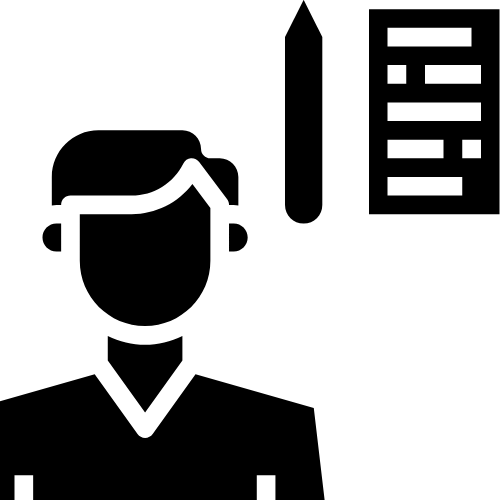
Tommi Liinalampi
Unemployment Benefit Specialist