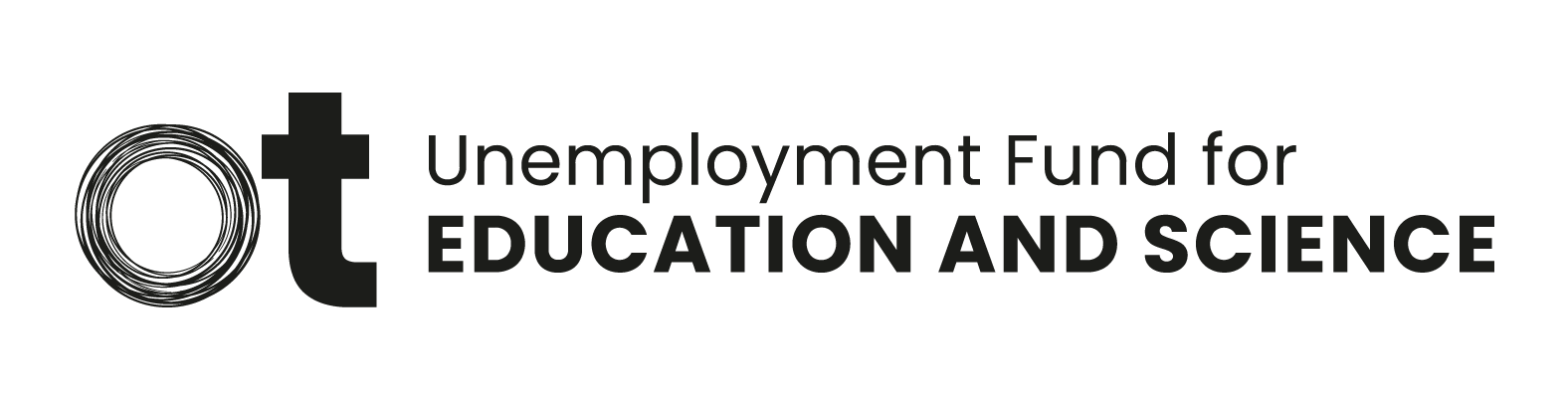- Press Apply earnings-related allowance in Openetti’s frontpage
- Check the application period. Change the dates
if necessary by ckicking Edit application period.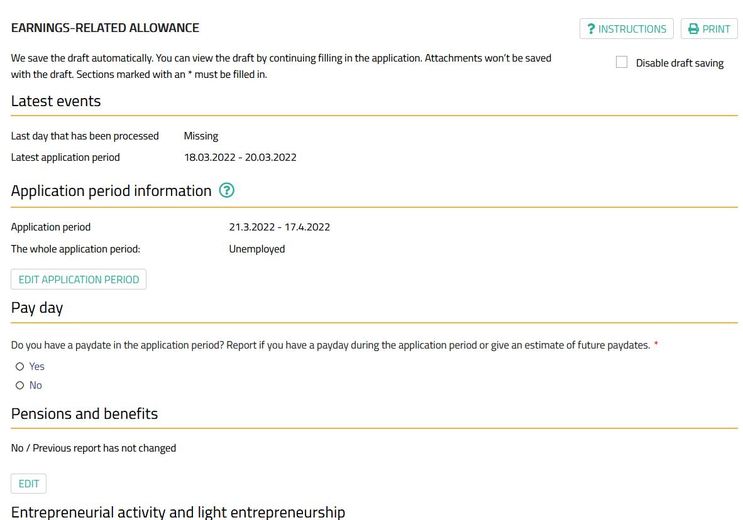 Application period
Application period
3. During the application period I have been mainly : Choose Unemployed.
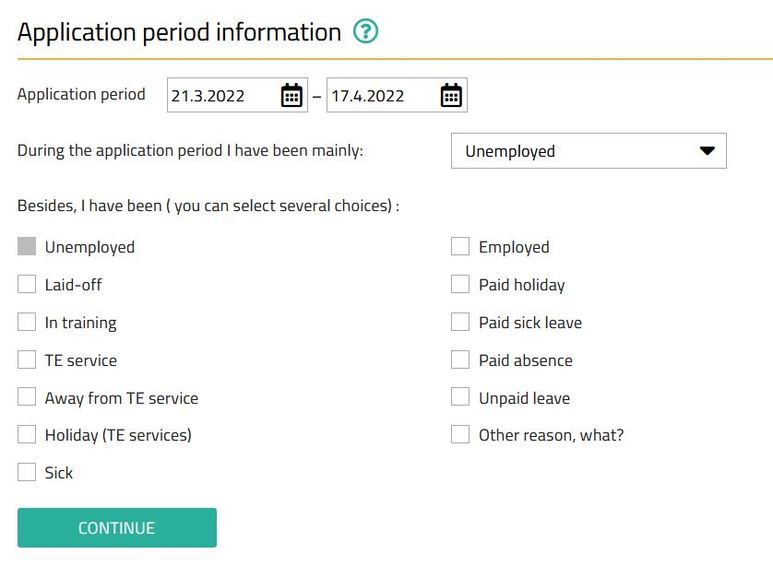
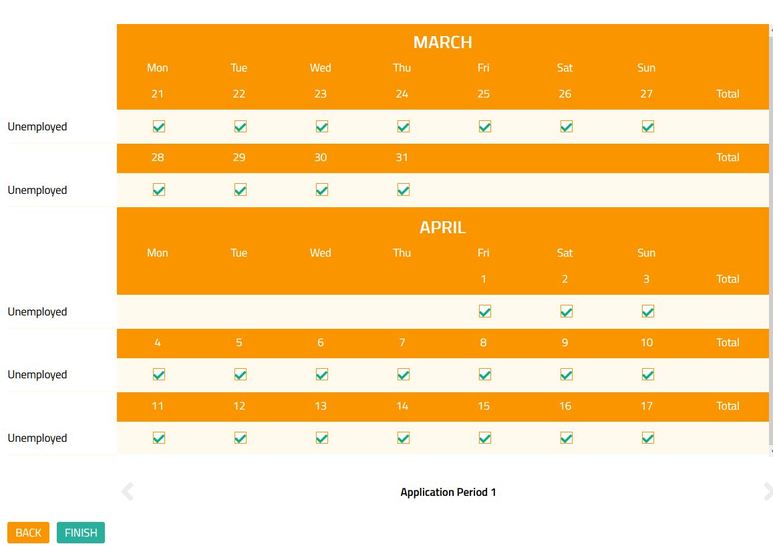
5. Press Finish
6. (If
the system directs you to fill the section: Report a reason for break between
the applications, answer the question. Always
report a reason for breaks in the application. The system will not allow you to
submit an application without an explanation for the missed time. The time
between your applications has to be complete. Select reason for break
from the drop-down menu and also put the correct dates.)
date of your pay date.
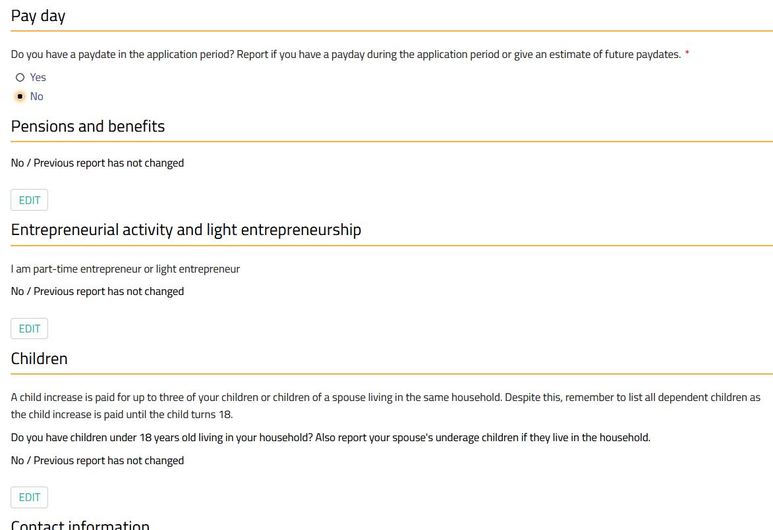
8. Also check sections Pensions and benefits, Entrepreneurial activity and Light Entrepreneurship, Child Information and Contact Information. Edit if needed. In the Additional Information section, you can write additional information about your situation or application.
9. Please sign and approve.

- Press Apply earnings-related allowance in Openetti’s frontpage
- Check the application period. Change the dates
if necessary by ckicking Edit application period. -
During the application period, I have mainly been: Unemployed. Select this option, even though there are also working hours during the application period. There are also other options to choose from (e.g. sick, paid annual leave, TE service, etc.). Choose the right option for your situation.
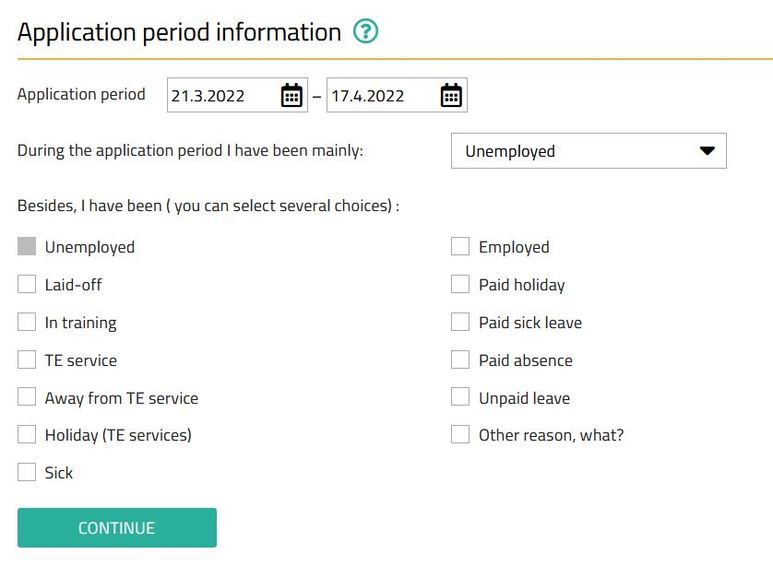
from the blue plus sign. In addition, select any other options that suit
your situation.
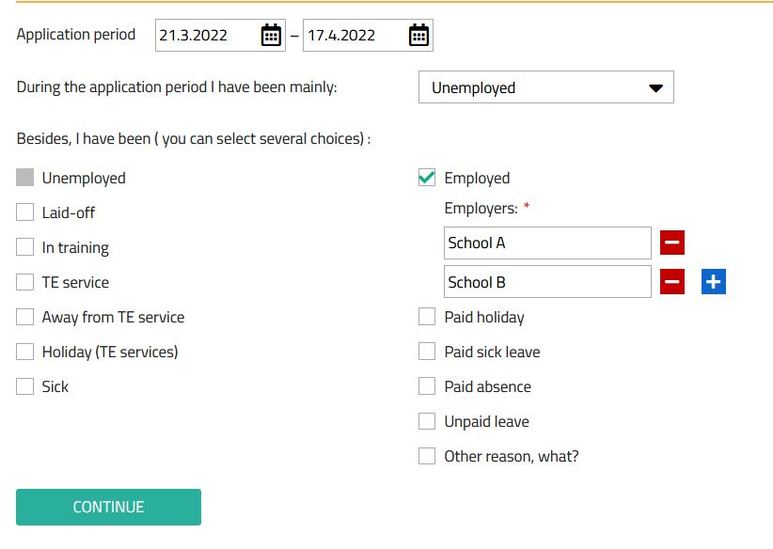
6. The calendar section opens on the screen. For each employer, report the working hours separately at the date of work (e.g. 3h 30min). Finally, verify that the hours are marked correctly
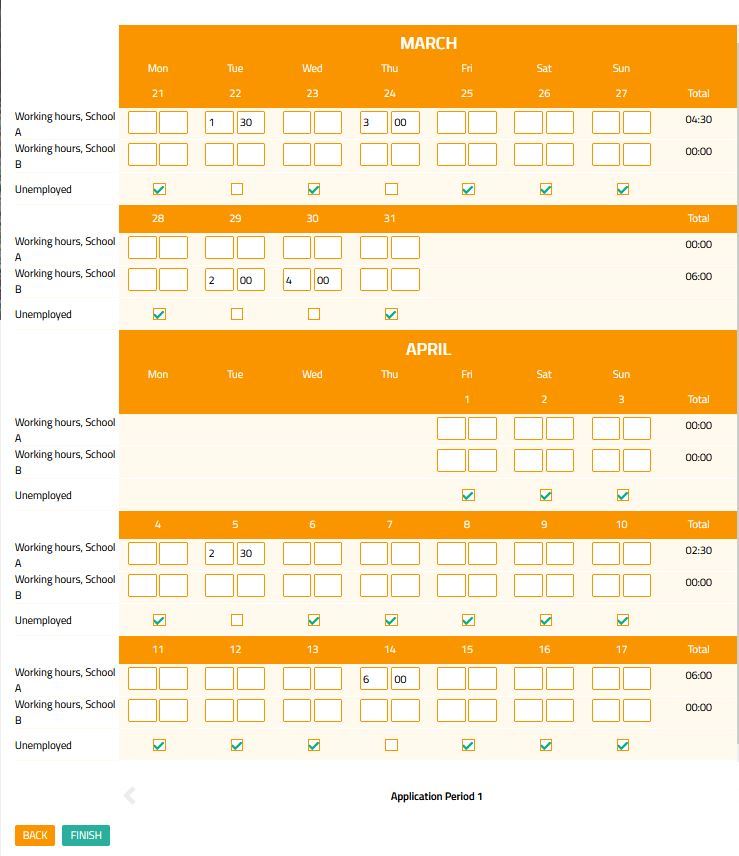
date of your pay date.
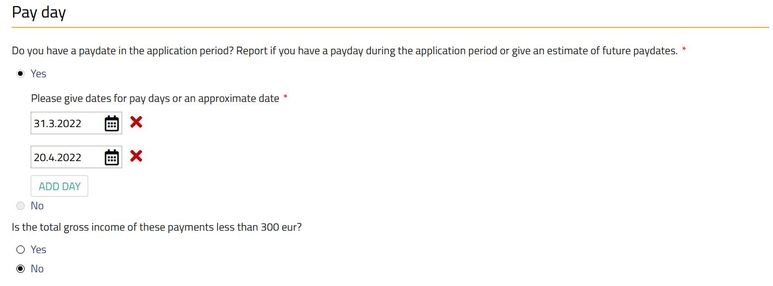
Light Entrepreneurship, Child Information and Contact Information. Edit
if needed. In the Additional Information section, you can write
additional information about your situation or application.