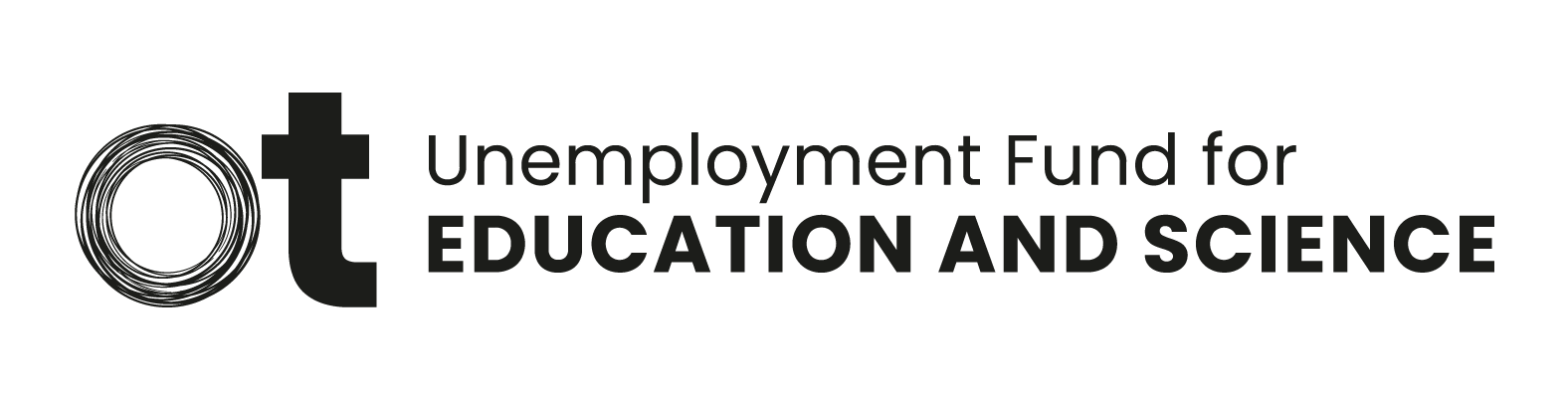Working during the application period
The applicant has a part-time job. He wants to make a
follow-up application.
1) Press Apply earning-related allowance
2) Check the application period. Change the dates
if necessary.
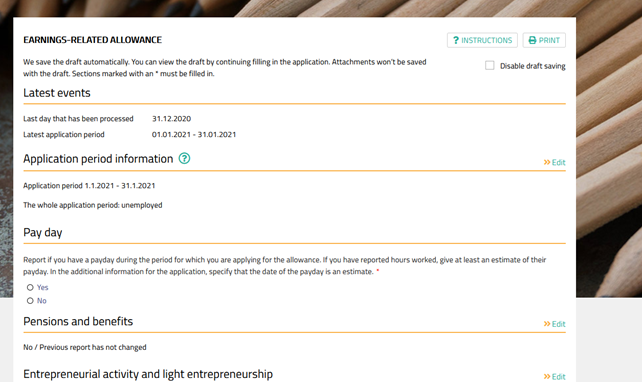
3) First, you have to select what your main
activity has been during the application period. During the application period
i have been mainly: Choose Unemployed. You can select this option, even though
you have been working also in this application period.
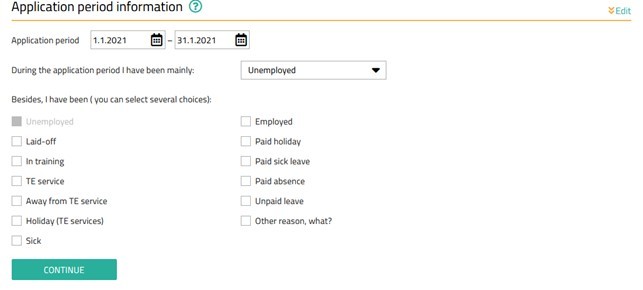
4) Besides, I have been ( you can select several
choices): select Employed. If you have
been working, the different employers must be specified.
After you have selected the options for the
application period and the action besides your main activity, press continue to
open the calendar section of the application form for filling in.
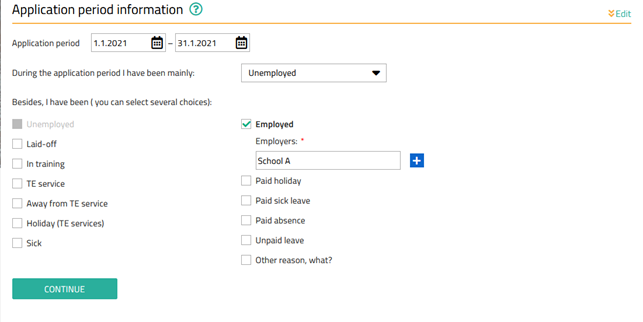
5) The appearance of the calendar section will
adapt to the options in the previous section. Enter the information accurately
for each day. Enter your working hours in the Working hours column.
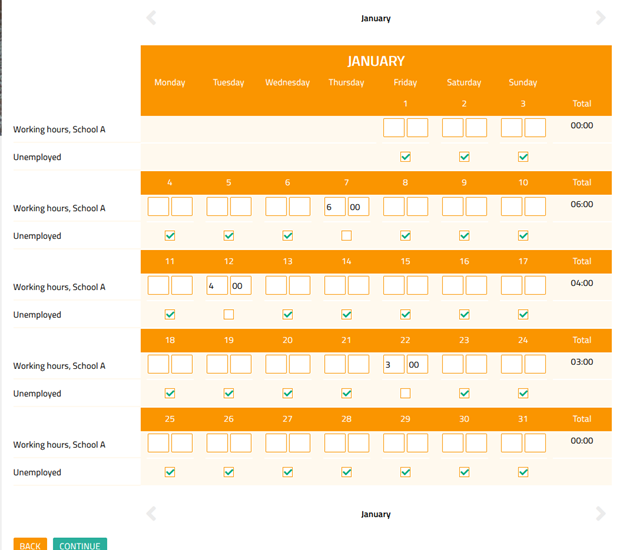
6) Press continue
7) Fill in the pay date. Or give an approximate
date of your pay date.
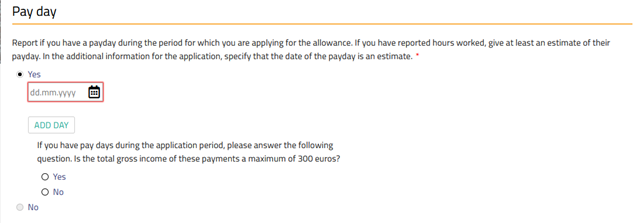
8) Please sign and approve.

If you are unsure whether you correctly filled out the
application, you can go to the application archive and openthe application you
just submitted. The information on the application can no longer be changed
when the application has already been sent. You can always give more
information using messages-function, if something important information is
missing. You can also completely refill the application if you notice big flaws
in the application you have submitted.
Follow-up application, no working days during the
application period
1) Press Apply earning-related allowance
2) Check the application period. Change the dates
if necessary
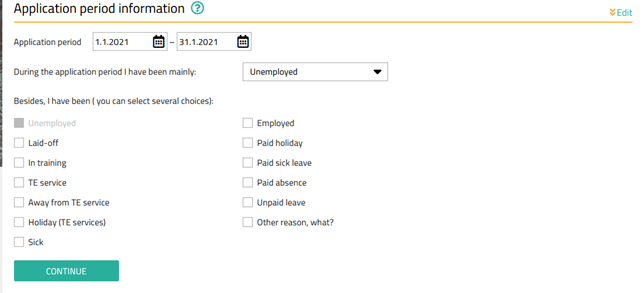
3) During the application period i have been
mainly: Choose Unemployed.
4) Press continue
5) If you have been completely unemployed and your
situation has not changed compared to the previous application period, you can
submit the application as is.

6) Press continue
7) Fill in the pay date. Or give an approximate
date of your pay date. Please check * report the reason for break, if needed.

8)
Please sign and approve.
* If
the system directs you to fill the section: Report a reason for break between
the applications, answer the question. Always
report a reason for breaks in the application. The system will not allow you to
submit an application without an explanation for the missed time. The time
between your applications has to be complete. Select reason for break
from the drop-down menu and also put the correct dates.